Windows Job Scheduling Software
Streamline your workload automation with Redwood’s scheduling software for Windows and non-Windows systems and applications
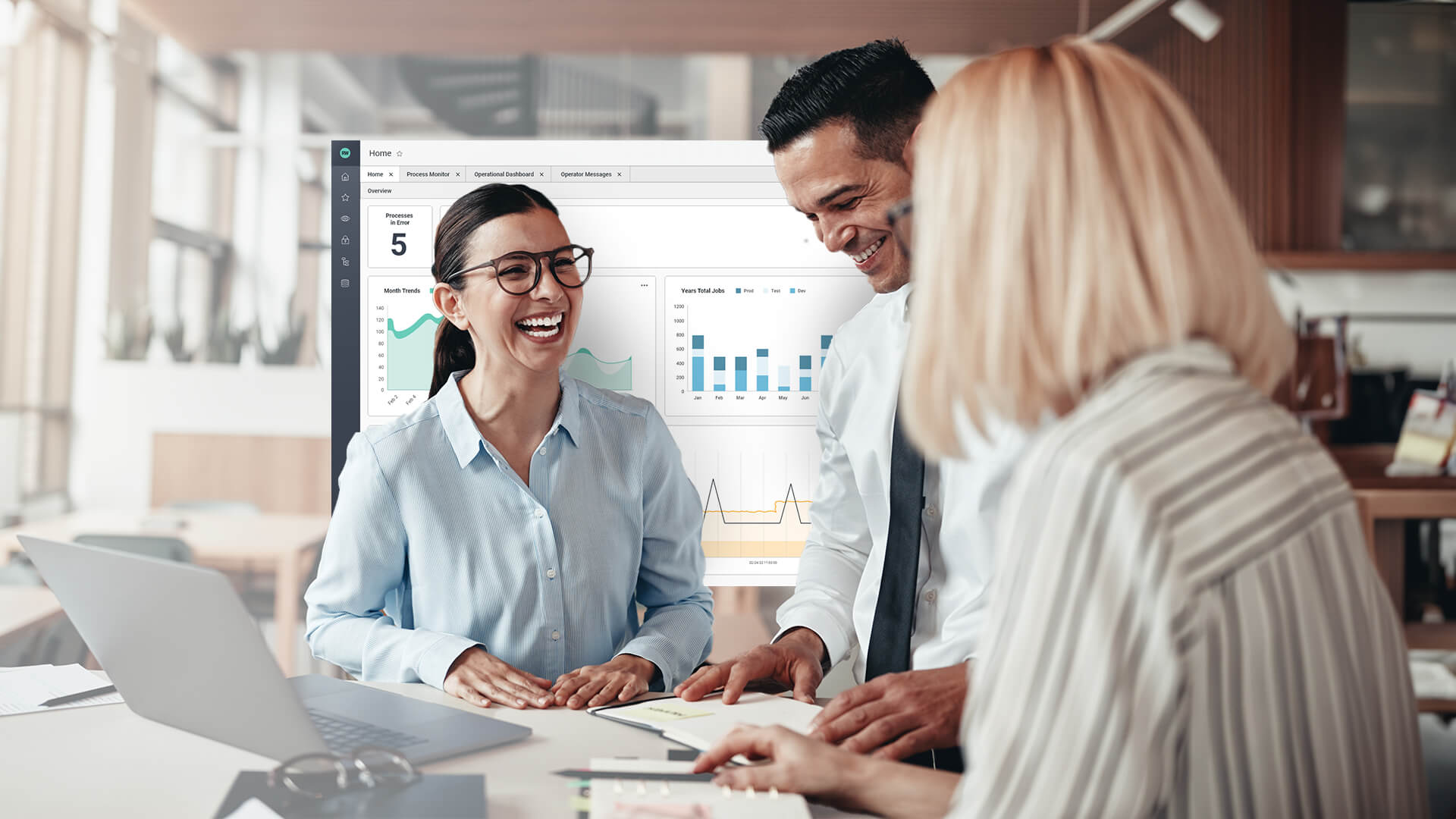
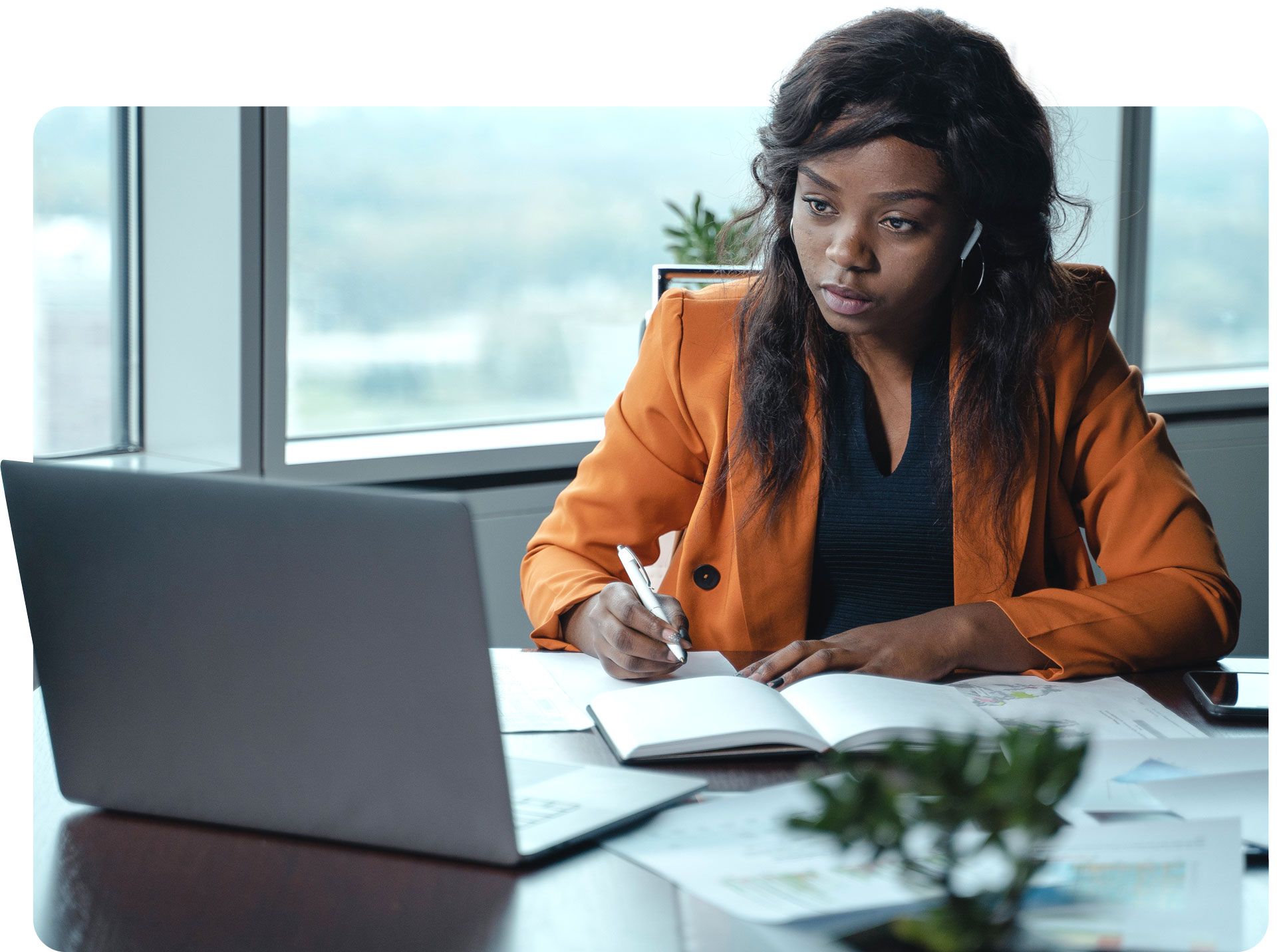
Workload Automation for Microsoft Windows
Organizations and enterprises use Windows job scheduling software to automate and streamline the process of scheduling and managing jobs or tasks on Windows systems. Common uses include:
- Automate repetitive tasks
- Manage resource allocation
- Monitor job progress
- Optimize task prioritization

Advanced Task Scheduler for Job Scheduling
With Redwood’s advanced job scheduling software, you can orchestrate any process from anywhere using the RunMyJobs Windows Scheduler application.
Enjoy end-to-end process orchestration: Redwood simplifies enterprise automation by managing and monitoring all apps and servers in one place.
Simple pricing plans allow teams to easily expand your automation and only pay for the jobs you use.
Get more scheduling options, like the ability to schedule tasks in advance to run on a specific day and specific time.
Workload Automation Software for Repetitive Tasks
-
Automated tasks
Automate any app, tool, or process, including simple tasks and complex tasks without additional licensing. -
DevOps automation
Orchestrate CI/CD processes and toolchains from build to release and deployment to monitoring. -
Managed file transfer automation
Securely move, copy, and manage millions of files across the enterprise each month. -
Self-service automation
Allow your users the ability to build consumable automation services with native SOA APIs, web forms, and email. -
Hybrid cloud automation
Seamlessly automate on-premises and cloud apps, OS activity, and web API interactions. -
Data management automation
Coordinate ETL and data management to provide real-time data streams to dashboards and business intelligence tools. -
Comprehensive integrations and extensibility
Redwood integrates with the most popular tools so your teams remain efficient.

Secure and Reliable SaaS
With Redwood’s Windows job scheduler, you can secure your data with enterprise-grade cloud infrastructure that requires zero maintenance from your IT team.
With Redwood’s uncompromising commitment to security, you can rest assured your data is protected through full encryption and a security-first, single-tenant design.
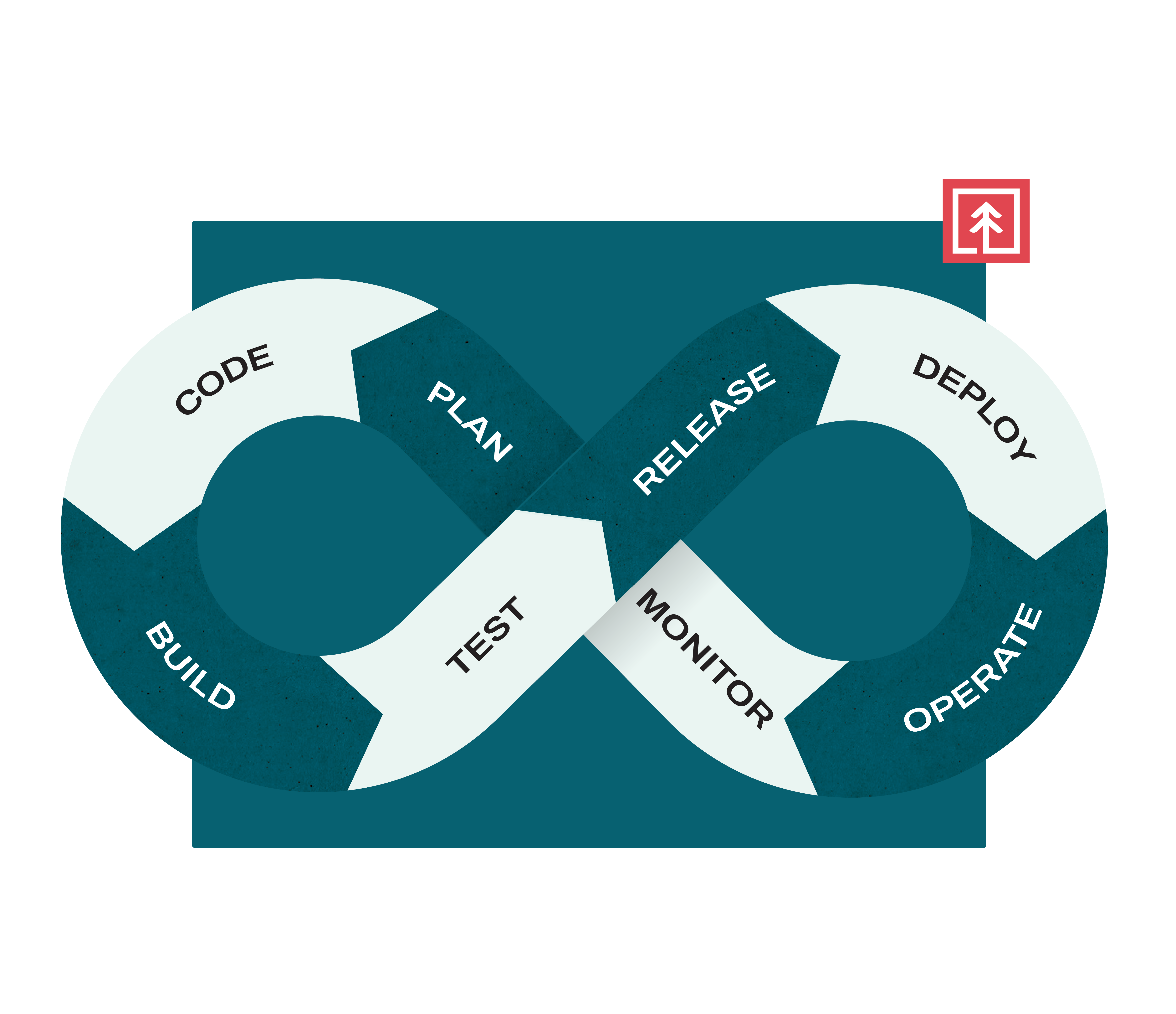
Business Process Automation and Cloud-Native IT
Get value from consolidation. Bring your enterprise IT and business processes together seamlessly with Redwood’s cloud-native SaaS automation.
Get more control over operations. Orchestrate ERPs, data warehouses, apps, and other tools for increased reliability and zero-effort maintenance.
Get enhanced visibility to increase performance. Reduce manual effort and give your teams better insights with an all-in-one solution.
Full-hosted infrastructure eliminates complexity. Reduce cost, simplify cross-platform workflows, and stop the endless maintenance lifecycle with Redwood’s cloud infrastructure.

Robust and Feature Rich Platform
Low-Code User Interface
The drag-and-drop editor includes an extensive library of templates and wizards to help you build processes in minutes.
Extensive Scripting
Redwood offers support for over 25 scripting languages and interfaces including PowerShell, Python, and R, with built-in syntax highlighting and parameter replacement.
RunMyJobs by Redwood vs Windows Task Scheduler
When compared against Windows Task Scheduler for job scheduling, RunMyJobs by Redwood excels in functionality, scalability, ease of use, and integration capabilities.
Features 
Availability 
User Interface 
Integrations 
Frequently Asked Questions about Windows Job Scheduling
How do I schedule a job in Windows?
To schedule a job in Windows using RunMyJobs by Redwood scheduling tool, take the following steps:
- Open the RunMyJobs by Redwood client app on your Windows machine.
- Click on the “Jobs” tab to see a list of available jobs.
- Select the job you wish to schedule and click on “Schedule” next to the job name.
- A form will pop up allowing you to specify the data and time you want the job to run, and other scheduling options like frequency, duration, and recurrence.
- Click on “OK” to save your scheduling settings and schedule the job.
You will need appropriate permissions and access to the job in order to schedule it.
See how teams are using Redwood's Windows Scheduler to improve DevOps strategies.
What are the top Windows job scheduling software tools?
Some of the most popular job scheduling tools for Windows systems include:
- RunMyJobs by Redwood Windows Scheduler
- ActiveBatch
- Microsoft Windows Task Scheduler
- Advanced Task Scheduler
- VisualCron
- JAMS Job Scheduler
See how RunMyJobs by Redwood compares with IBM Tivoli Workload Scheduler.
What is a cron job?
A cron job is a scheduled task, or job, that is set to run automatically on a Unix-based system, such as Linux or macOS. The term "cron" comes from the name of a Unix utility that is used to schedule and manage jobs.
Cron jobs are typically used to automate routine tasks, such as backups, updates, and data processing. The jobs are scheduled using a configuration file called a crontab, which contains a list of commands and instructions that specify when and how often the job should run.
It's important to ensure cron jobs are configured correctly to avoid unintended consequences, like running a job too frequently or causing operating system performance issues.
Learn about the event-driven process automation that powers RunMyJobs.
How do I schedule a cron job in Windows?
How do I schedule a cron job in Windows?
To schedule a cron job in Windows using RunMyJobs by Redwood, take the following steps:
- In the RunMyJobs Console, create a new job definition.
- In the job definition, specify the command or script you want to run, such as a batch file or PowerShell script.
- Set the job schedule using cron syntax. In RunMyJobs, you can use the CRON action tab to define the cron expression for your job.
- Configure additional job parameters or settings as needed. This can include job output or error handling.
- Save the job definition and submit it to the RunMyJobs scheduler.
Once the job is submitted, RunMyJobs will automatically schedule and run the job according to the specified cron expression. You can monitor the job status and view the job output or logs using the RunMyJobs Console.
What are the differences between Windows Task Scheduler and cron jobs?
While Windows Task Scheduler and cron jobs are both job scheduling tools, they differ in several aspects:
- Operating system
- Syntax
- Granularity
- Availability
- Features
- Complexity
Windows Task Scheduler is a built-in tool that comes with the Windows operating system, while cron jobs are a feature of Unix systems, such as Linux and macOS.
When it comes to the syntax used to define the schedule for tasks, Windows Task Scheduler uses a graphical user interface or XML format, while cron jobs use a text-based format with six fields.
Cron jobs offer more granularity in scheduling tasks than Windows Task Scheduler because they allow you to specify schedules at the minute and second level, while Windows Task Scheduler only allows the minute level.
Windows Task Scheduler is only available on Windows systems, while cron jobs can be used on a wide range of Unix systems, and the former has some features that are not available in cron jobs, such as the ability to trigger tasks based on specific events or system conditions.
Cron jobs are complex and require more knowledge of the command line and system administration than Windows Task Scheduler, which has a more user-friendly graphical interface.
Learn how workload automation works with Redwood and accelerate your digital transformation.